The Filter activity in
Azure Data Factory is used to apply a filter expression to an input array,
enabling conditional filtering of data within a pipeline. This activity allows
for the selection of specific data that meets certain criteria, making it a versatile
tool for data processing workflows where only a subset of data is required for
subsequent activities.
ADF- What is
filter activity in ADF?
Definition:
In ADF, this activity is used to apply filter expression on
incoming (input) array.
ADF – Filter
activity implementation
Requirement:
- Use Lookup activity on SharePoint library
and pull the list of files from it.
- Apply Filter activity and get only the
required file from the array of the file.
Implementation:
- Add Lookup activity in ADF. From the
Settings tab, select Source Dataset as SharePoint Library.
Note: For demo purpose only, we have kept this step to select SharePoint
Library. In real scenario, it can be anything.
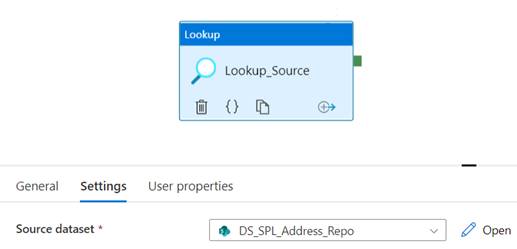
- Now, we will get the list of files from this
library as the output, but we need only one file. So, for that purpose we will
use Filer activity now.
- Add Filter activity in ADF.
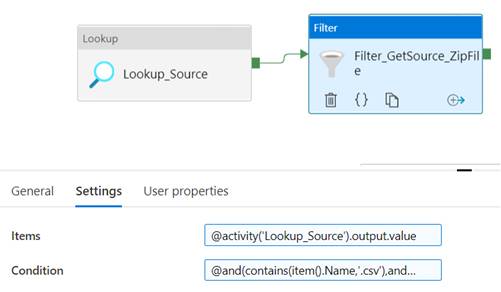
- Now, in the Settings tab, there are two options.
- Items: This is the option when you choose
the array/items which means the input of the Filter activity. As you can see in
the screenshot below, it is the output of the earlier activity.

- Condition: This property is the main
property and is used to filter out the exact file we need from the array. As
you can see, we have filtered out the array with specific criteria.

- So, this is how the filter activity works to
filter out the array items.