The Until activity in Azure Data Factory (ADF)
is a control flow activity that allows you to repeatedly execute a set of
activities until a specified condition is met. It is like a
"do-while" loop in traditional programming languages. The Until
activity is particularly useful for scenarios where you need to perform
operations such as polling an external system for a status update, retrying
operations until they succeed, or processing data in chunks until all data has
been processed.
ADF- What is Until activity in ADF?
Definition:
This is
an activity in Azure Data Factory, using which you can run a set of activities
in a loop until a specific condition is met.
- This
is like a Do While loop we write in programming.
- This
activity guarantees that the loop will execute at least once and check the
condition at the end.
ADF – Until activity implementation
Requirement:
- The
requirement is quite simple and for explanatory purposes. It will obviously be
more challenging scenarios when working on live projects.
- The
variable value is 1 and we will run activity until the variable's value is 2.
Implementation:
- Create
a variable with value = 1.
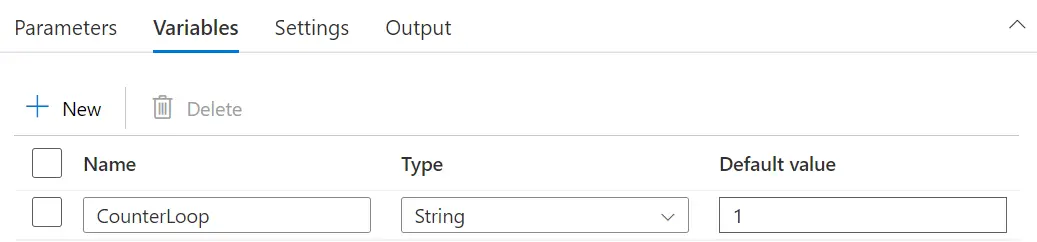
- Add
an Until Activity.
- Click
on the activity.
- In
the Settings tab, there is a property called Expression.
- Expression: Specify the condition that determines when the loop should
stop. The condition must evaluate to a Boolean value (
true or false). The loop continues
until the expression evaluates to true.- Example:
@equals(activity('CheckStatus').output.status, 'Completed')
- Until
the Expression output value is not true, the Activity within this Until will
keep running.
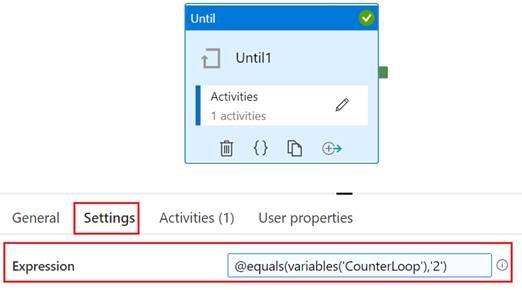
- As you can see in the screenshot, the expression says that do
this activity until the value of the Variable becomes 2.
- If we go within the Until activity, we have used a Set
activity, which sets the variable to value 2 (Keeping it simple).
- Activities: Inside the Until activity, add one or more
activities that should be executed in each iteration of the loop. This can
include any control flow or data movement activities, such as a Web Activity to
check the status of an external process or a Copy Activity to move data in
chunks.
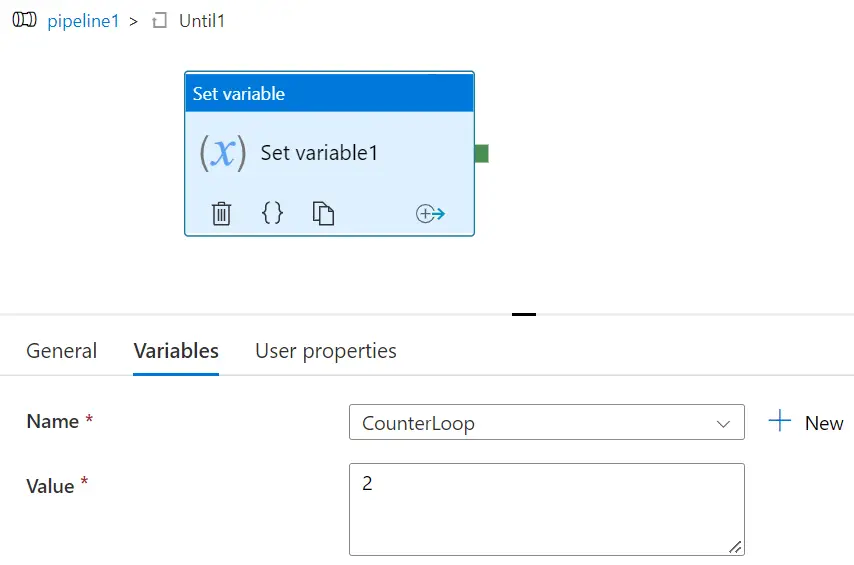
- Now, as the variable value becomes 2, it will not execute the
next time, and it will just end the activity.

- Timeout: Optionally, you can specify a timeout for the
Until activity. If the specified time elapses before the condition evaluates to
true,
the Until activity will fail. - Settings:
- Batch Count: The number of iterations to run in parallel, if applicable.
- Delay: The
time to wait between iterations, specified in seconds. This is useful for
scenarios like polling, where you want to wait for a certain amount of time
before checking a condition again.
Usage Scenarios
- Polling
an External Process: One common use case for the Until activity is to poll
an external process or service until a specific condition is met, such as
waiting for a file to be available in a storage account or waiting for a
long-running process to complete.
- Retry
Mechanisms: The Until activity can be used to implement retry logic for
operations that may fail due to transient errors. By enclosing the operation in
an Until activity with a condition that checks for success, you can ensure the
operation is retried until it succeeds, or a maximum number of attempts is
reached.
- Processing
Data in Chunks: In scenarios where you need to process large volumes of
data in chunks, the Until activity can be used to iteratively process each
chunk until all data has been processed. This is particularly useful when
dealing with APIs that have rate limits or when processing large files that
need to be split into smaller, more manageable pieces.