The Web Activity in Azure Data Factory (ADF) is a versatile
pipeline activity used for invoking HTTP endpoints. It can call REST APIs,
trigger Azure Logic Apps or Function Apps, make HTTP requests to external
services, and much more. This activity is useful for integrating external
processes, data sources, or services into your data integration workflows.
What is Web
activity in ADF?
Definition:
Web is an activity in ADF which can be used to call a REST
API calls from Azure Data factory pipeline.
- You can use only public exposed REST URLs.
You cannot call Private network REST end points.
- You can also pass the dataset and linked
services to be used by the activity.
- You can use the output of web activity as an
input to other activity. The maximum supported output payload size is 4 MB.
- REST endpoint response must be of type JSON.
- If the web activity does not get a response
within 1 minute, it will end up throwing an error.
ADF – Web
activity implementation
- Go to Azure Data Factory Pipeline.
- Add Activity Web.
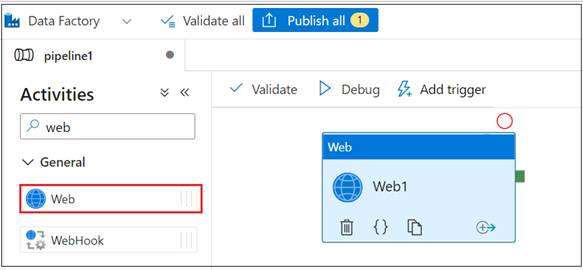
- Click on the Activity, you will see 3 tabs.
- General:
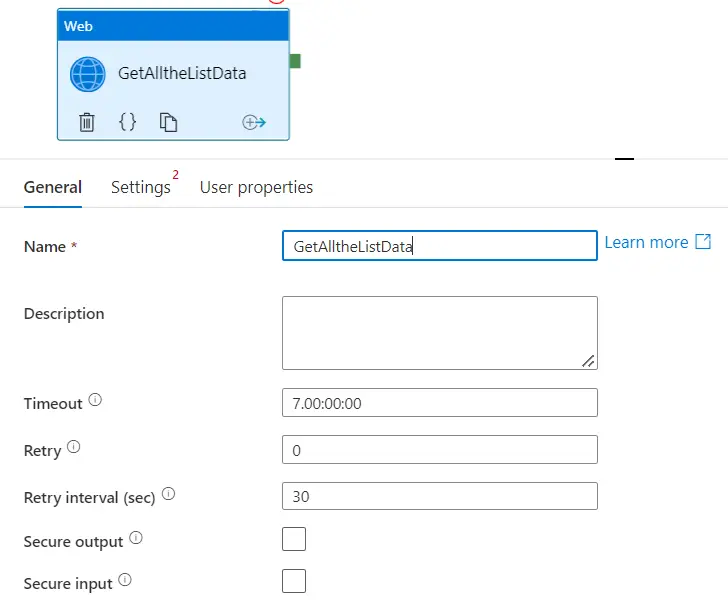
- Name: Specify the Name of the web
activity
- Description: Describe the web Activity
- TimeOut: Maximum amount of time an
activity can run. The default is 7 days, which is also the maximum amount of
time allowed. Format is in D.HH:MM:SS
- Retry: maximum number of retry allowed
- Retry interval(sec): Specify the number
of seconds between each retry attempt.
- Secure output: If you tick this, output
of the activity will not be added in the logging
- Secure input: If you tick this, input of
the activity will not be added in the logging
- Settings
- URL:
Specify the target end point URL. The HTTP/HTTPS endpoint you are calling.
- Method:
Select your API method. Supported methods (GET, PUT, POST, DELETE, PATCH).
- Body: The request body, required for methods like
POST or PUT. You can use static JSON/XML or dynamic content from previous
activities.
- Headers:
This is the request headers that you send when
you call REST API end point. Any required HTTP headers, such as
Content-Type:
application/json. 
- Datasets:
List of datasets passed to the endpoint.
- Linked
Services: List of Linked Services passed to the endpoint.
- Integration
runtime: The Integration Runtime (IR) is the compute
infrastructure used by ADF to provide data integration capabilities across
different network environments. You can select the default.
- Disable
certificate validation: If you
tick, it will remove server-side certificate validation
- HTTP
request timeout: Timeout for the HTTP
request to get a response. Format is in TimeSpan (hh:mm:ss). This value is the
timeout to get a response, not the activity timeout. The default value is
00:01:00 (1 minute). The range is from 1 to 10 minutes
- Authentication:
Authentication method used for calling the
endpoint.
- None: No authentication.
- Basic: Specify username and password to
use with basic authentication. As you can see in the screenshot below, you need
to specify the password from Azure Key Vault.
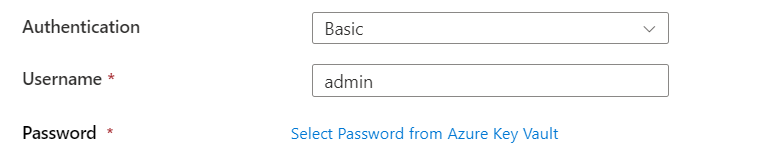
- System Assigned Managed Identity: Specify
the resource for which Azure Authentication Token will be requested when using MSI
authentication.

- Client Certificate: Specify
base64-encoded contents of a PFX file and the password. You need to use Azure
key vault for supplying both Pfx and Password.

- Service Principal: To set up this
authentication, you need to specify tenant, Service Principal Id, Service
Principal Key/certificate, Resource. You can read
more.
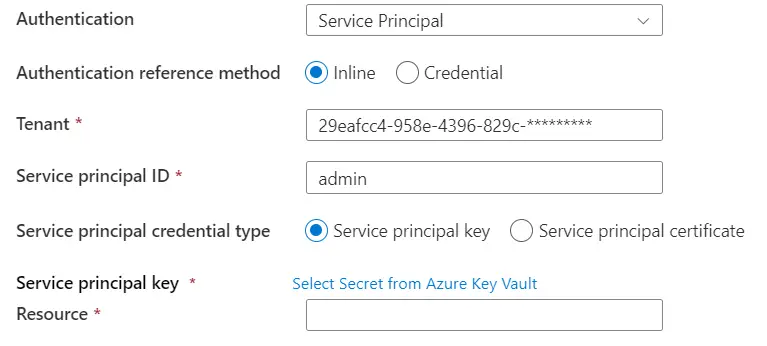
- User Assigned Managed Identity: Specify
the User Assigned Managed Identity credentials for authentication.
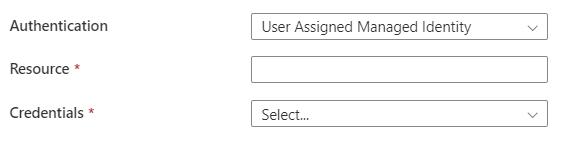
- Advanced
- Disable async pattern: This option
is to disable invoking HTTP GET on location given in response header of a HTTP
202 Response. If set true, it stops invoking HTTP GET on http location given in
response header. If set to false, then continues to invoke HTTP GET call on
location given in http response headers.
- User Properties: Use this section to create
User Properties of the Pipeline.
ADF Web Activity
Usage Scenarios
- Calling
External APIs
- Use the Web Activity to call external REST APIs for data
retrieval, updates, or triggering actions in other systems.
- This can include fetching weather data, sending notifications,
or interacting with SaaS platforms.
- Triggering Logic Apps
or Function Apps
- You can trigger Azure Logic Apps or Azure Function Apps using
their HTTP trigger URLs.
- This is especially useful for integrating custom business logic
or workflows that are not directly supported in ADF.
- Handling Responses
- The Web Activity allows you to handle responses directly in ADF
- Success Outputs: Use the output of
the Web Activity in subsequent activities, such as setting variables or
conditional paths based on the response data.
- Failure Handling: Configure error
handling in the pipeline to manage HTTP errors or invalid responses.