Downloading a video from SharePoint is relatively straightforward,
provided you have the necessary permissions to access and download content from
the site.
Download a Video from SharePoint
- Open
your browser and log in to your SharePoint site where the video is stored.
- Go
to the document library or the specific location within the site where the
video file is stored. This could be in a folder within Documents or another
designated library.
- Hover
over or click on the video file you want to download to see the options
available.
- Click
on the ellipsis (three dots) to open the context menu.
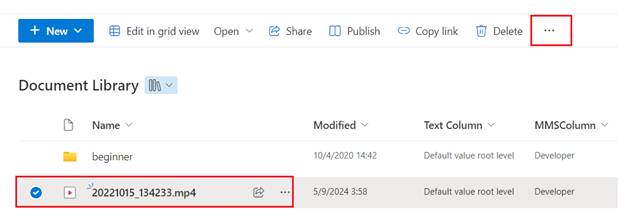
- Look
for the Download option in the menu.
Click on it to start the download.
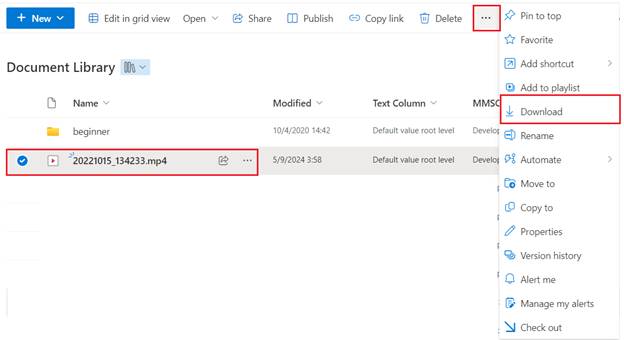
- If
the video opens in an online player, you can often find a download button on
the player interface itself, depending on how SharePoint is configured.
Considerations before downloading video
Permissions: Make sure that you have the appropriate permissions
to download files. If you don’t see the download option, you may need to
contact your SharePoint administrator.Network Policies: Some organizations have policies that restrict
downloading certain types of files or large files. If you encounter issues,
check with your IT department.File Size: Be aware of the file size, as downloading very large
files can be time-consuming and might impact your internet connectivity.Software
Requirements: If you are using the sync method,
ensure that you have OneDrive installed and set up on your computer.Using
these methods, you can easily download videos from SharePoint for offline use,
collaboration, or backup purposes.